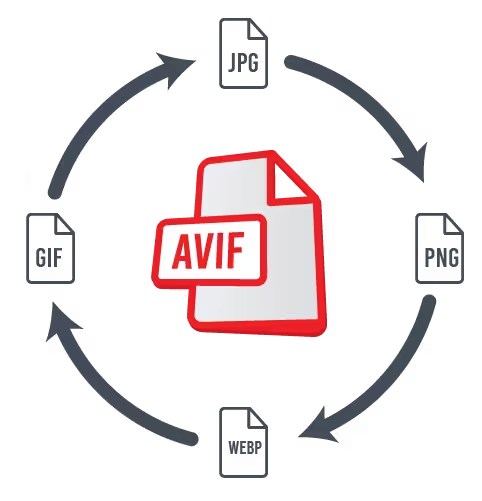In the fast-paced digital world, optimizing images for the web and applications is more important than ever. With various image formats available, each with its own strengths and weaknesses, it can be challenging to choose the right one for your needs. Today, we’ll dive into four popular image formats: AVIF, WebP, JPEG, and PNG, and explore their features, benefits, and compatibility. Plus, we’ll reveal how you can use AVIF in Photoshop.
AVIF: The New Contender
AVIF (AV1 Image File Format) is the latest addition to the image format family, known for its exceptional compression capabilities and high-quality images. Developed by the Alliance for Open Media, AVIF offers both lossy and lossless compression, HDR support, and transparency, making it a versatile choice for various applications.
Key Features:
- Superior Compression: AVIF provides high-quality images at significantly smaller file sizes compared to other formats.
- Transparency: Supports transparency, ideal for web graphics.
- HDR Support: Delivers stunning high dynamic range images.
- Animation: Allows for animated images, similar to GIFs.
Compatibility:
While AVIF is gaining popularity, its browser and software support are still growing. To use AVIF in Photoshop, you can download and install the AVIF Format plugin from GitHub. This plugin enables you to open and save AVIF files in Photoshop on Windows.
WebP: Balancing Quality and Size
WebP is a modern image format developed by Google, designed to offer a balance between quality and file size. WebP supports both lossy and lossless compression, transparency, and animation.
Key Features:
- Balanced Compression: WebP provides good quality images with relatively small file sizes.
- Transparency and Animation: Supports transparent images and animations.
- Wide Browser Support: WebP is widely supported across major browsers and is increasingly popular for web use.
JPEG: The Classic Format
JPEG (Joint Photographic Experts Group) is one of the oldest and most widely used image formats. It is known for its efficient lossy compression, making it ideal for photographs and web images.
Key Features:
- Efficient Compression: JPEG offers good quality images at moderate file sizes, primarily using lossy compression.
- Widespread Compatibility: JPEG is universally supported across all devices, browsers, and software.
- Lack of Transparency: JPEG does not support transparent images, which limits its use for web graphics.
PNG: The Quality Choice
PNG (Portable Network Graphics) is a popular image format known for its lossless compression and support for transparency. It is often used for web graphics, icons, and images requiring high quality.
Key Features:
- Lossless Compression: PNG preserves image quality without any loss, resulting in larger file sizes.
- Transparency: Supports transparency, making it ideal for web graphics and icons.
- Animation: Limited support for animated images (using APNG format).
- High Quality: Ensures sharp and clear images, perfect for detailed graphics.
Choosing the Best Format
Selecting the right image format depends on your specific needs and use cases. Here are some general guidelines:
- For high-quality images with small file sizes: AVIF is a top choice, especially for web use and HDR images.
- For a balance between quality and file size: WebP is an excellent option with wide browser support.
- For photographs and widely compatible images: JPEG remains a reliable choice.
- For web graphics, icons, and high-quality images: PNG is ideal with its lossless compression and transparency support.
Using AVIF in Photoshop
To use AVIF in Photoshop, you need to install the AVIF Format plugin available on GitHub. Here’s a quick guide:
- Download the plugin: Visit the AVIF Format plugin page on GitHub and download the latest version.
- Install the plugin: Follow the installation instructions provided on the GitHub page. This typically involves copying the plugin files to the appropriate Photoshop directory.
- Open and save AVIF files: Once installed, you can open and save AVIF files directly in Photoshop.